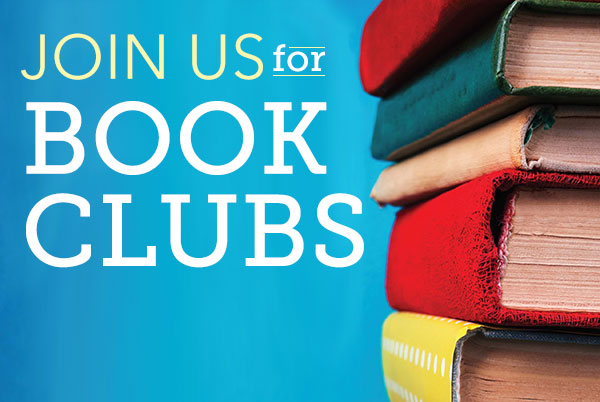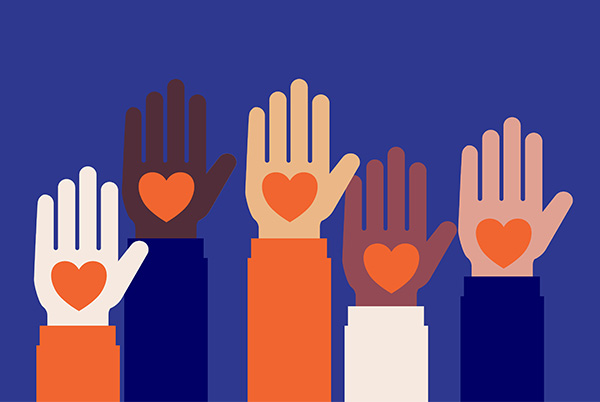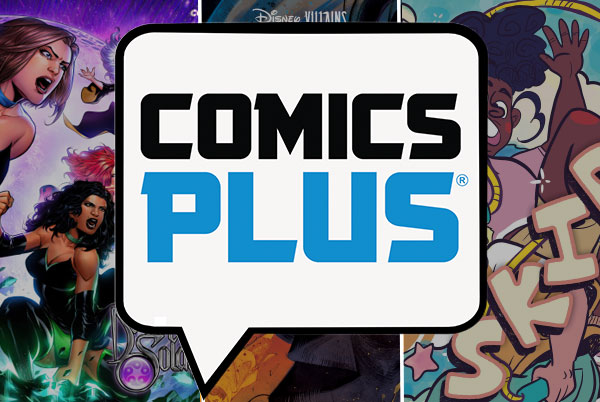
Printing FAQs
- Customers wishing to print from public computers must have their library card or computer ticket available to scan at the print release station.
- Black-and-white printouts cost $0.10/page. Color printouts cost $0.25/page.
- Problems with print stations must be reported immediately to Library staff. Do not try to reload paper, disconnect, reconnect or remove equipment, or otherwise fix the problem.
- Customers must use Library-supplied paper for printing. Manual feed or other use of personal paper is not allowed.
Printing Instructions
- Make sure the correct printer is selected by checking the settings under the Print option on the File menu.
- Send the print job to the print release station by selecting the Print icon on the computer screen and clicking OK at the print cost pop-up window.
- Go to the print release station and scan your library card or computer ticket; a list of your waiting print jobs will appear on the monitor at the print station.
- Select the appropriate job from the list and click the Print button.
- Deposit money into the vending device when prompted, then click OK.
- The job will print at the printer and, when appropriate, change will be dispensed at the vending device, and a confirmation message will appear on the screen. Click OK.
- If customer wishes to print more copies of the same job, click on Reprint Jobs. Select the appropriate job and follow the prompts as indicated.
- Customers can permanently delete print jobs by selecting the appropriate job and clicking delete.
- Print jobs not deleted will expire after 2 hours.
- If there are no more jobs to be printed, click Done.
- Vending device will not return your change when the message screen says, “Insert Exact Change Only.” Customer must use exact change.
Failure to comply with the above guidelines may result in suspension of Library privileges per the “Rules of Conduct Governing the Use of the Nashville Public Library.”